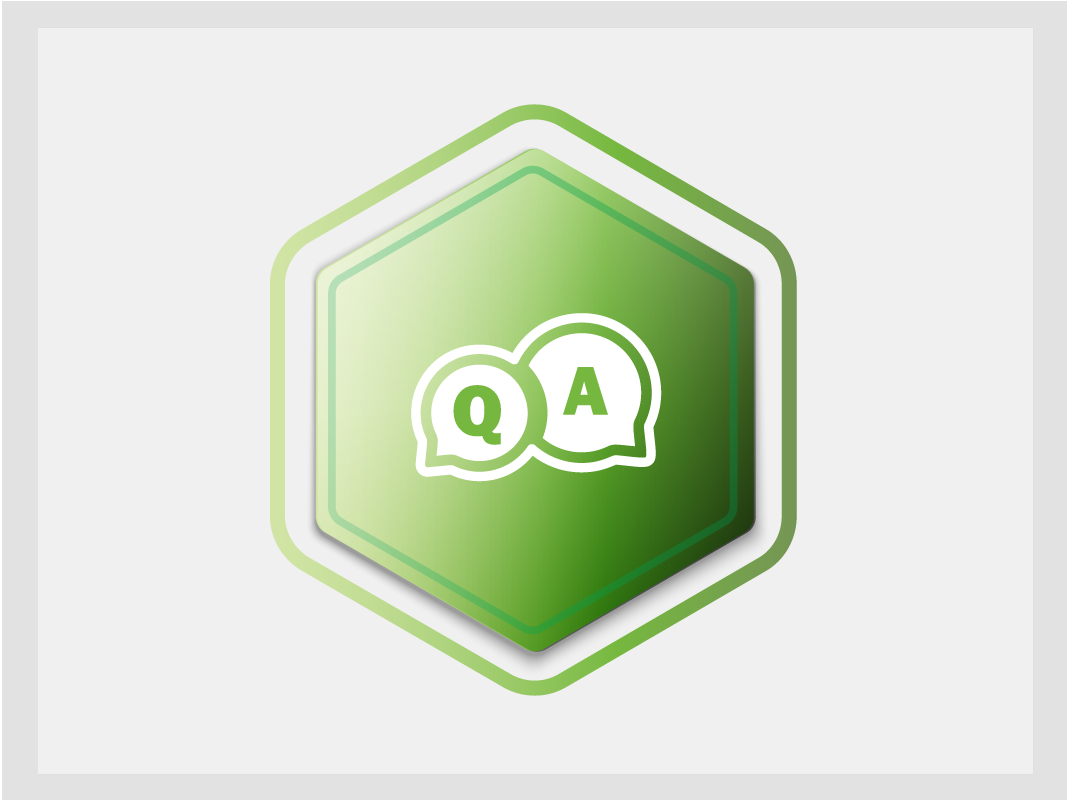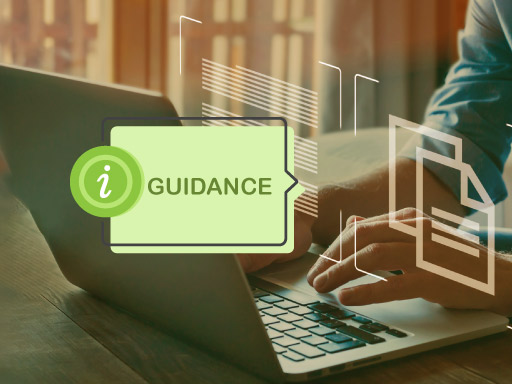FAQ for users: THETIS-MRV

The following questions and answers are intended to guide shipping professionals in using the latest version of THETIS-MRV launched on 30 July 2024, and based on the recently published implementing regulations adopted by the European Commission which complement the FuelEU Maritime Regulation.
INDEX
- My Monitoring Plan is in status “Submitted to Admin Authority”. When can I expect it to be approved?
- When adding ship in my Company’s fleet, the system does not allow me to select the “ship in company effect date” before a specific date?
- Why am I unable to update my Monitoring Plan either by re-uploading XML or using the interface?
- The button “Submit to Verifier” in the Monitoring Plan is inactive. Why am I unable to submit the MP to the Verifier?
- The button “Add ships” is inactive on MYFLEET page. How can I add ships in my Company’s fleet?
- Why am I unable to add my Verifier as the Fuel EU Verifier of the ship?
- The vessel/ship has been sold to another company. How can I release it from my THETIS MRV account?
- I received the message "The common parts of the FEU MP and the MRV MP are different". How can I identify which common fields I should revise and realign to resolve this issue?
- My Monitoring Plan is in status “Submitted to Admin Authority”. When can I expect it to be approved?
For any enquiries regarding the approval process of your submitted Monitoring Plan, you should contact your Administering Authority directly. The contact points of the Administering Authorities can be found in the "Documentation > Administering authorities" section of the Directorate-General Climate Action’s web pages. - When adding ship in my Company’s fleet, the system does not allow me to select the “ship in company effect date” before a specific date?
First, add the ship into your company's fleet with any available effect date permitted by the system. Afterwards, send a request to THETIS-MRV Helpdesk to reset the effect date in the system, providing your data in the following format:
Ship IMO, Company IMO, Ship in Company effect date, Legal scope - Why am I unable to update my Monitoring Plan either by re-uploading XML or using the interface?
In case the status of the Monitoring Plan (MP) is "Submitted to Verifier" or "Submitted to AA", you cannot perform any modifications.
You can only edit the MP when it is in “Draft” or “Under Revision” status.
In case any adjustments are necessary, we advise to contact your Verifier or Administering Authority (depending on the MP’s status) and ask that your MP be returned to your company in the system.
Your Verifier/AA will be able to do so by clicking the button "Submit to Company" in THETIS-MRV system.
The contact points of the Administering Authorities can be found in the "Documentation > Administering authorities" section of the Directorate-General Climate Action’s web pages. - The button “Submit to Verifier” in the Monitoring Plan is inactive. Why am I unable to submit the MP to the Verifier?
The "Submit to Verifier" button of the Monitoring Plan page appears inactive if there is no Verifier associated with the Monitoring Plan.
Follow the steps below to associate the Verifier to your MP:
a. On the MYFLEET page click Actions > Ship > Edit
b. Open the "Verifier" tab and click "Edit"
c. Choose the correct Verifier from the list, and click "Save"
d. Make sure that the checkbox "Update Monitoring Plan" is checked and click "Update"
- The button “Add ships” is inactive on MYFLEET page. How can I add ships in my Company’s fleet?
There are pre-conditions to be met, including the partnership with an accredited verifier.
After the pre-conditions are met, the "Add ships" button should become available. If this does not happen, the ships may still be assigned to the fleet of another company. In that case, you should trigger the "Report ships in wrong companies" and allow enough time for the previous company to release the ship.
A detailed explanation on how to add ships is provided in the video tutorial: C07 Add ships to My fleet searching by IMO number, available in the THETIS-MRV Tutorials section. - Why am I unable to add my Verifier as the FuelEU Verifier of the ship?
If the Verifier has not yet obtained accreditation under the Fuel EU scope, he/she will not be available in the system for assignment as a Fuel EU Verifier of ships.
You may inform your Verifier that they can obtain further information on how to acquire Fuel EU accreditation in THETIS MRV by contacting our support helpdesk at fitfor55@emsa.europa.eu - The vessel/ship has been sold to another company. How can I release it from my THETIS MRV account?
In your THETIS MRV account, on MYFLEET page, you can see the following records for the same ship IMO: a record presenting the ship (with Reporting period empty), and, if applicable, separate lines per each submitted Emission Report (with Reporting Period column filled-in with year). So, in case the ship is no longer in your Company’s fleet, and you have fulfilled partial reporting obligations (if applicable), then you can release the ship from the fleet by clicking Actions > Ship > Remove from MRV/ETS fleet. This action is performed only for the ship record. Additionally, if the ship is in your Company’s fleet under the Fuel EU scope, then the same action can be repeated as follows: Actions > Ship > Remove from FEU fleet.
Regarding the records for the same ship IMO presenting Emissions Report for the previous reporting periods, you may keep them in your THETIS MRV account for historical reasons.
Please note that after releasing the ship from your fleet, you will see that all associated records for that ship IMO will also disappear. However, to see them, you should use the filtering option by selecting from the dropdown "InFleet" = "NO" and click "Search" button. You can also choose "InFleet"= "BOTH" to display both ERs for the ships released from fleet and actual ships in your fleet. When choosing "InFleet"= "YES", the system displays only actual ship records and their ERs.
Important: in case of partial reporting obligations, the release of ships must happen only after the Partial Emissions Report is in status “Submitted to Commission”.
I received the message sold "The common parts of the FEU MP and the MRV MP are different". How can I identify which common fields I should revise and realign to resolve this issue?
These messages are triggered when there are differences between the MRV MP and the FEU MP. The system compares common fields as listed below. Bear in mind that since the system compares text fields, any difference in a word means the fields will not be considered identical.
The message should be considered just as a help for the Company and the Verifiers.
Please note that when a MP is "Submitted to Verifier", the system will perform a similar control and display a non-blocking message to the shipping company if differences are detected. In this case, the message will list the sections where the differences were detected. This functionality has been deployed early November.
For comprehensive guidance, we recommend to access the document available on EMSA website: https://emsa.europa.eu/component/flexicontent/download/7902/5281/23.html
|
List of fields compared between MRV MP and FEU MP |
|
|
Ship tab |
|
|
Measuring equipment tab |
|
|
Fuel consumers tab (compared with Emission Sources tab of the MRV MP) |
|
|
Fuel tank tab |
|
|
Fuel types and EF tab |
|
|
Fuel consumption tab |
• Under “Data gaps” sub-tab, the procedure should be the same. |
|
CCS and CCU tab |
|
|
Navigation tab |
|
|
Control activities tab |
All the 8 procedures should be the same. |